How to Set Back Button Focus on the Nikon D810
Let’s make a few menu changes so that we can set up Back Button Focus on your Nikon D810. Both the AF-ON button and the shutter release, by default, are activated, so you can still use the AF-ON button if you don’t disengage focus.
- Disengage focus from the shutter button, and we do that by going into the menu. We go into the “Custom Settings” or pencil menu, and it’s under a4. So we go into autofocus, and we scroll down to a4, and we move the setting from “Shutter/ AF-ON” to “AF-ON Only.” And then we hit the “Ok” button. You’ll see it’ll say “AF activation OFF,” but don’t worry, that means that we’ve set it the way we’re supposed to, and now we’ve disengaged focus from the shutter button, so now the back button is the only way to focus.
- The next thing we have to do to configure our cameras for back button focus properly is we have to make sure that under a1, the “AF-C priority selection” is either on “Release” or “Release and Focus.” I like to set it to “Release and Focus” because when you’re on “Release and Focus,” the camera knows the autofocus system’s capability and will actually slow down the frame rate when you’re doing fast action to give you more in-focus pictures.
- The other thing that you need to know to be a back button autofocuser is, you have to be in Continuous-Servo Mode. And to do that, I activate by pressing the AF mode button on the side of the camera, and with the command dial, I toggle from AF-S to AF-C. There are only two choices on the Nikon D810. It would be best if you were in AF-C mode to be a back button autofocuser, and once you’re in AF-C mode, you’ll keep it there. You’ll never need AF-servo, Single-servo again.
- Now that we’re in Continuous-servo mode, Nikon has added on the D810 that the D800 doesn’t have a custom function a12. So if I go into a12, I can now set my autofocus mode restriction so the camera will not leave Continuous-servo mode, which is what I want because as a back button autofocuser, you need to be in Continuous-servo mode all the time. So if I set it to AF-C, now on my D810, when I press and hold the autofocus button and turn the back wheel, it stays on AF-C.
Nikon D810 Back Button Focus Quick Steps
-
Custom Settings – a4 – AF-ON Only
-
Custom Settings – a1 – Release and Focus
-
AF Mode Button – AF-C
-
Custom Settings – a12 – AF-C
Nikon D810 Back Button Focus Cheat Sheet
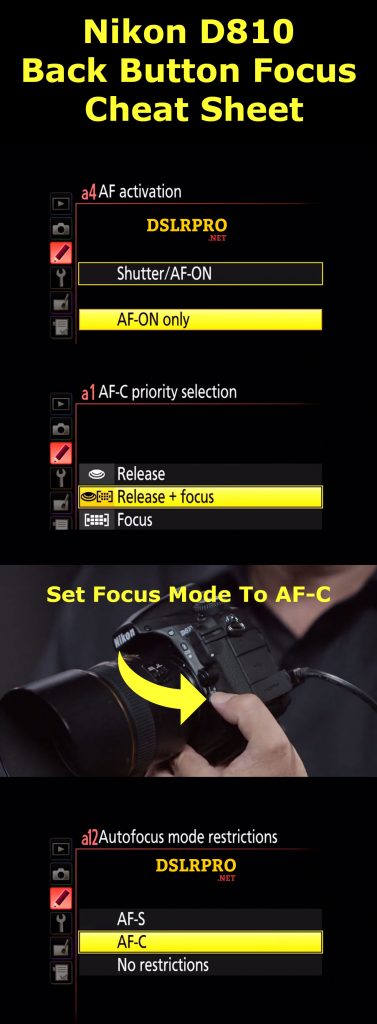
So what’s the big deal with back button focus?
Well, basically, here’s how it works. When I focus on anything, if it’s not moving, I can press and hold the autofocus button, focus on my subject. When I let go of the button, I’ve essentially locked focus, similarly to back in the days when you’re using the shutter to focus on Single-servo, where I would press down, lock focus, keep my finger half-depressed on the shutter release, and then recompose.
With the back button, you focus, let go to lock, and then take the shot. You can focus, let go to lock, recompose carefully without losing that plane of focus, and then take the shot. But the beauty of the back button is, if suddenly you’re confronted with a moving situation, maybe there’s some interesting thing running at you, I can then focus on that by hitting the back button, but instead of letting go of the back button, I hold it in while shooting. The result is all images are sharp.
Because I’m in AF-servo mode, the camera is tracking that moving subject, and I’m getting sharp pictures. So, with a little bit of practice, you’re going to see the benefit of this, because you’re going to be shooting things that don’t move, by just focusing, letting go to lock, and, by the way, if it’s not moving, and focus, and you forget to let go, even though it’s trying to track, because it’s not moving, it’s still going to be sharp. But if you suddenly see something that’s moving, you can focus on it, aim that focus point, fire a flurry of frames, and the camera is going to give you amazingly sharp images.
If you found this article helpful you might enjoy my other websites too. Please visit Andrew Schur and Solved That!
Be the first to leave a review.
